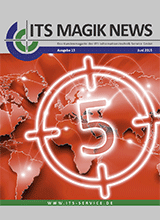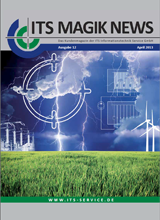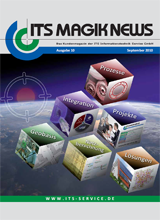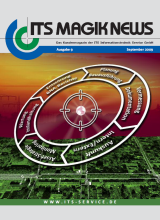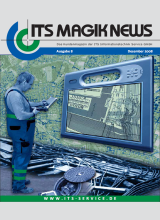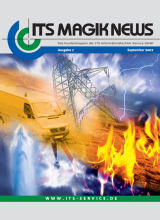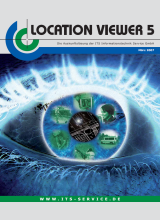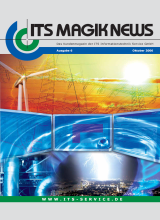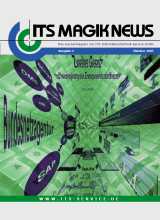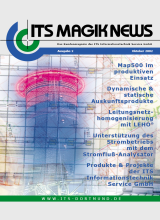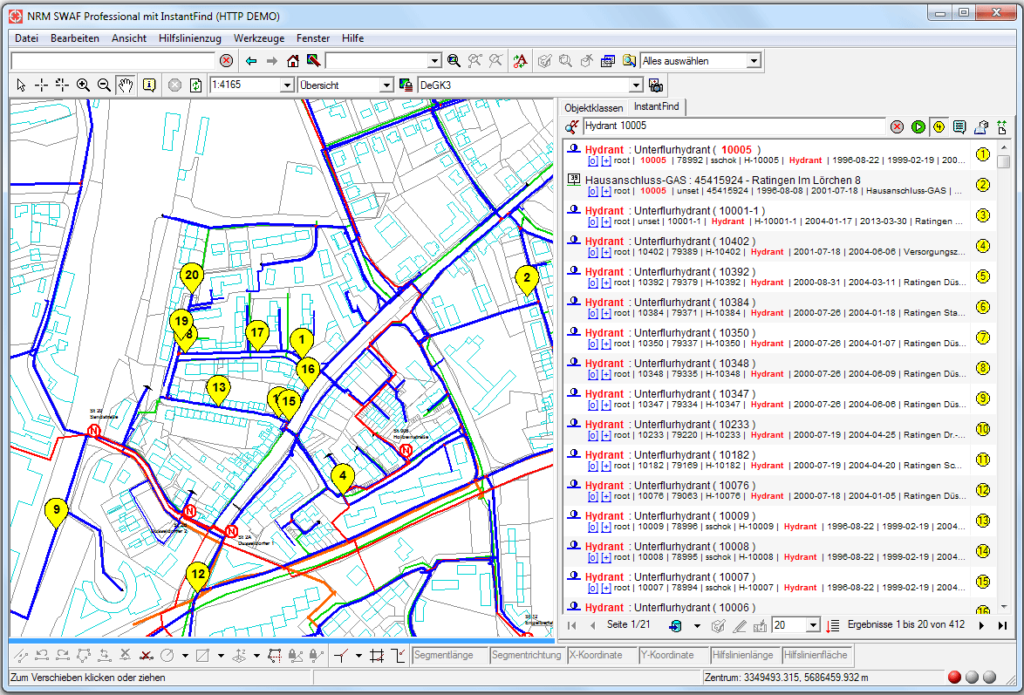
‘Googling’ for Smallworld Data and Documentss
The partially inconvenient and time-consuming data search in Smallworld GIS is over. The slogan “if I’m looking for something, then I’ll google it” now also applies to Smallworld GIS applications.
- Google-like search for data using a single search field
- Fuzzy search and spelling suggestions
- Extremely efficient data search including in large databases
- For Smallword GIS and SIAS
- All Smallworld data and linked documents are indexed
- No modifications required for Smallworld databases
- Expandable, customisable and integrable
- Toolbar integration and dialogue
- Analysis and thematic maps
Product Description
Smallworld GIS Search
A data search in Smallworld databases has thus far required a few preliminary steps such as acquiring fundamental knowledge about the data model:
- Which database contains the desired information?
- Which feature class contains this information?
- In which field can the data be found?
The enquiry assistant, object editor and other special and partially customer-specific query interfaces are available for users. This increases the complexity and workload for version upgrades.
Google-like Search
ITS Instant Find offers users a single interface to carry out all searches. A search text is simply inserted into a field. As a result, a heterogeneous list of database objects with various object types and documents related to the search is displayed and sorted according to its relevance. Within the list of results, the search text is also boldly displayed to easily view the context. Once the desired result is identified, it is possible to navigate to it, highlight it or edit it in the object editor.
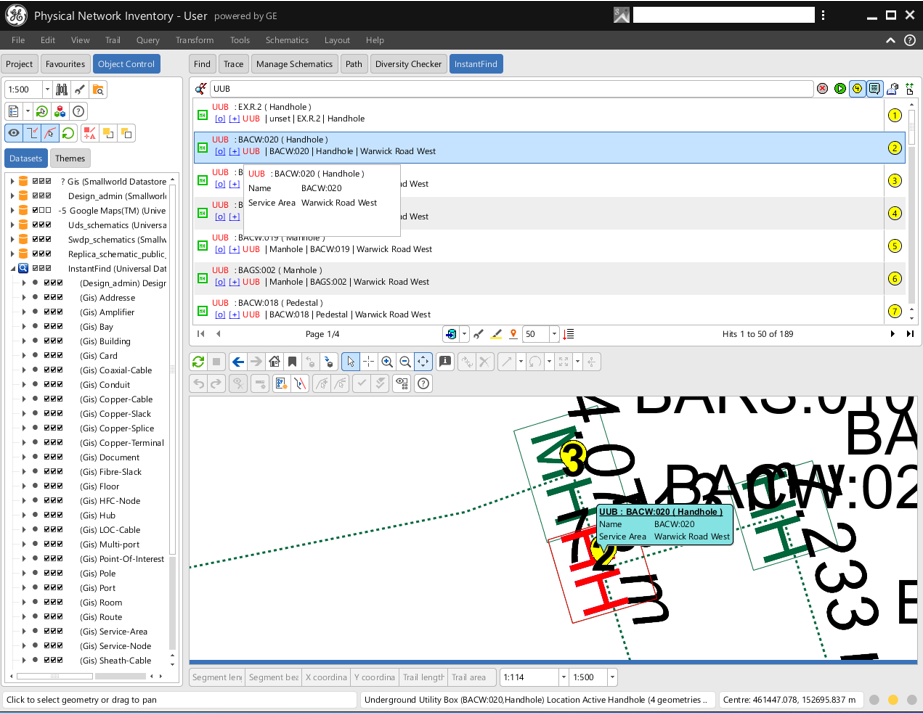
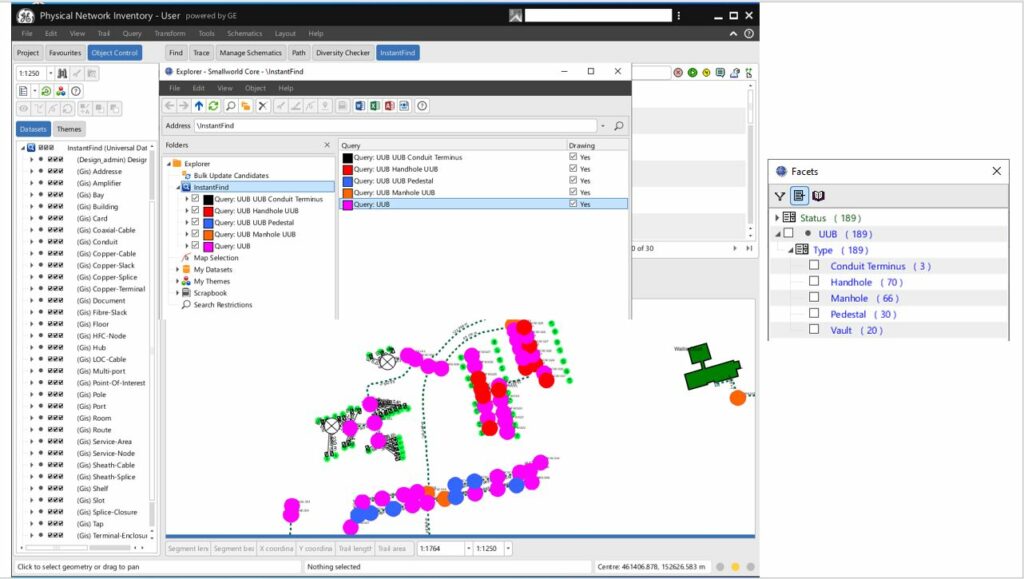
Query-Syntax
ITS Instant Find supports extensive search options. However, it is also possible to implement an individual search syntax.
Wildcards:
ITS Instant Find offers a wildcard search for one or more characters. In order to insert a wildcard for a single character, a “?” is used. To enter a wildcard for more than one character, a “*” is applied.
Boolean Operators:
It is possible to use boolean operators such as AND and OR etc. to specify the search. If an OR operator is used for two values, then “OR” is inserted. Alternatively, nothing is entered between these values as OR is the default search combination. If an AND operator is used for two values, then “AND” is inserted in between the combination or a “+” in front of each of these values. If, for example the word “hello” should be found, but without the word “you”, then it should be expressed as +hello. It is also possible to apply negating boolean operators. If a value should not appear, then NOT or a minus sign (“-“) shoud be inserted in front of the value.
Object types: ITS Instant Find supports restrictions when looking through object types. A user can specify the object type to be searched. For example, if only hydrants should be found, the search criteria “type:hydrant” is inserted.
Expressions:
A search query is made up of expressions and operators. A single expression is a word such as “hello”. A phrase is a group of words enclosed in quotation marks, for example “hello you”.
Fuzzy search: In order to formulate a fuzzy search, the tilde symbol (“~”) is used at the end of the word. The search for Butsweiler~ also finds objects such as Butzweiler, Butzheimer or Auweilereine etc.
Amplification factors: ITS Instant Find allows expressions to be amplified. This affects the order of search results. To assign an amplification factor to an expression, a “^” is used. This is placed at the end of the expression. For example, hallo^4 would mean that results that contain the word “hello” are weighted four times stronger than the word “you”. In addition, phrases (expressions with numerous words) can also be amplified in the search query.
Fields: ITS Instant Find supports data searches in specific fields. This means that users can specify a search field. In order to search within a specific field, the field name is inserted followed by a colon and the search term. For example, if you are looking for a hydrant with the number 2011, the query looks like this: “+type:hydrant +number:2011”.
Managing Index Data
In order to carry out an extremely efficient data search, a sophisticated and widespread search engine is implemented. This search engine, that is integrated into Smallworld GIS, manages data through its own index comprised of Smallworld data. The component used to manage this index is implemented in such a way that only differential data, i.e. data that has been modified, deleted or inserted is updated in the index.
Smallworld Data Configuration
Data to be indexed is defined by the administrator. This can include all data that is available and visible in an ACE object table including its fields. This reduces configuration time to a minimum. Next to indexing contents of physical fields, it is also possible to index logical fields and to include these in searches. It is not necessary to adjust or optimise Smallworld GIS databases. If the ACE object configuration isn’t sufficient for index requirements, an XML-configuration can be used to index data. This has the advantage that indexing is not restricted to contents of the database, but can also be implemented on existing Magik methods and their contents.
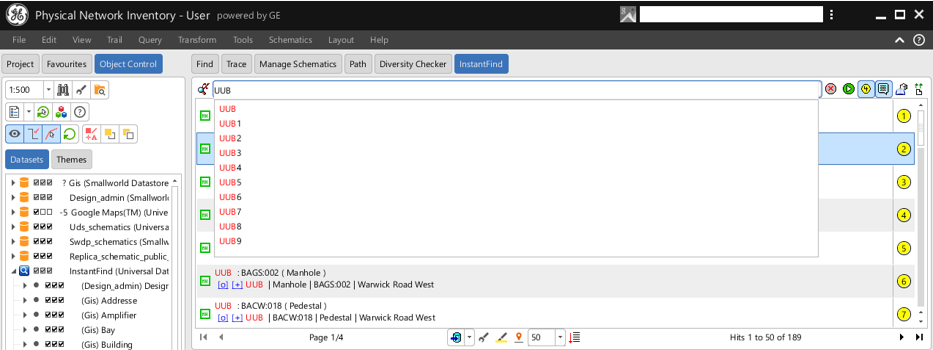
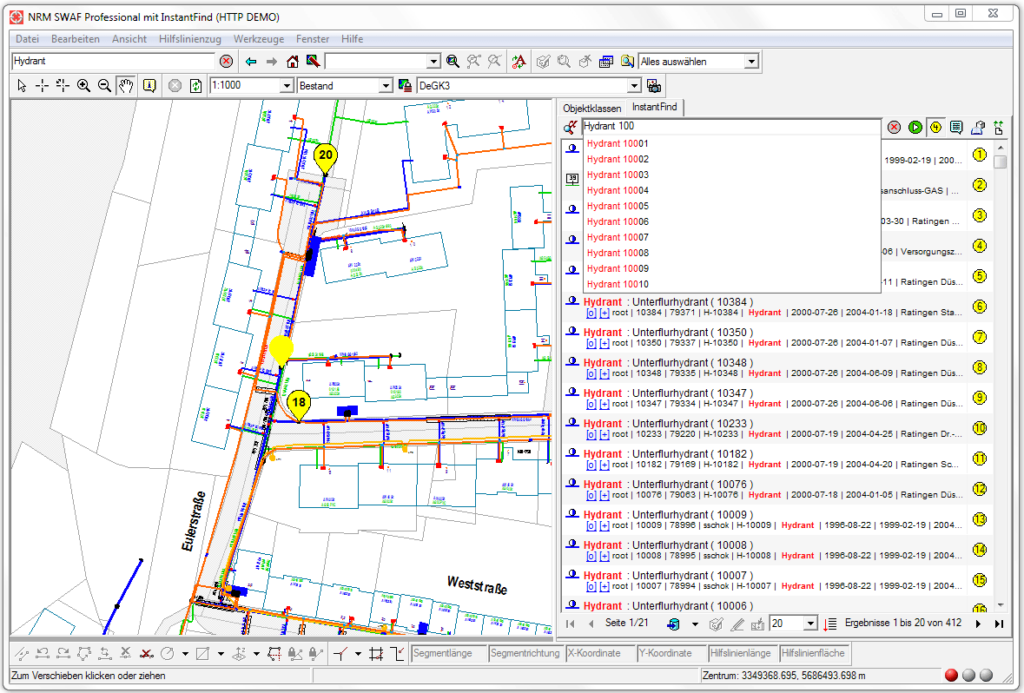
Indexing linked Documents
Documents associated with Smallworld database objects can be indexed as well. This means that they are included in searches.
Optimising the Index
A manual index configuration has the advantage that certain fields can be weighted stronger than others. Thus, it is possible to assign the field “number” a higher priority than the field “remark”. This means that objects where the desired expression is found in the field “number” are prioritised higher than objects where the expression occurs in the field “remark”.
Server Image
Updates and update management are possible within the server image as soon as the database alternative version changes. This ensures that the index reflects the current status of the database without any time delays.
ITS Instant Find SOM
ITS Instant Find displays search results on individual pages according to their relevance. Users can directly access this information. Furthermore, analyses and thematic maps can be created based on search results and with the help of the ITS Instant Find Spatial Object Manager (SOM). This offers users further standard tools to process search results such as the feature class menu, the object editor and the Smallworld Explorer. All search results are mapped geographically using point geometries. Optionally, text is also displayed in the map.
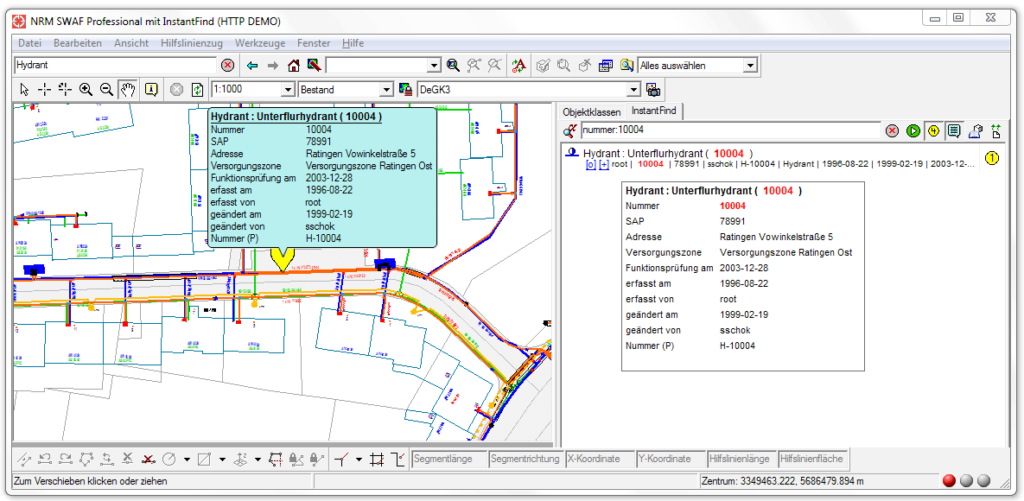
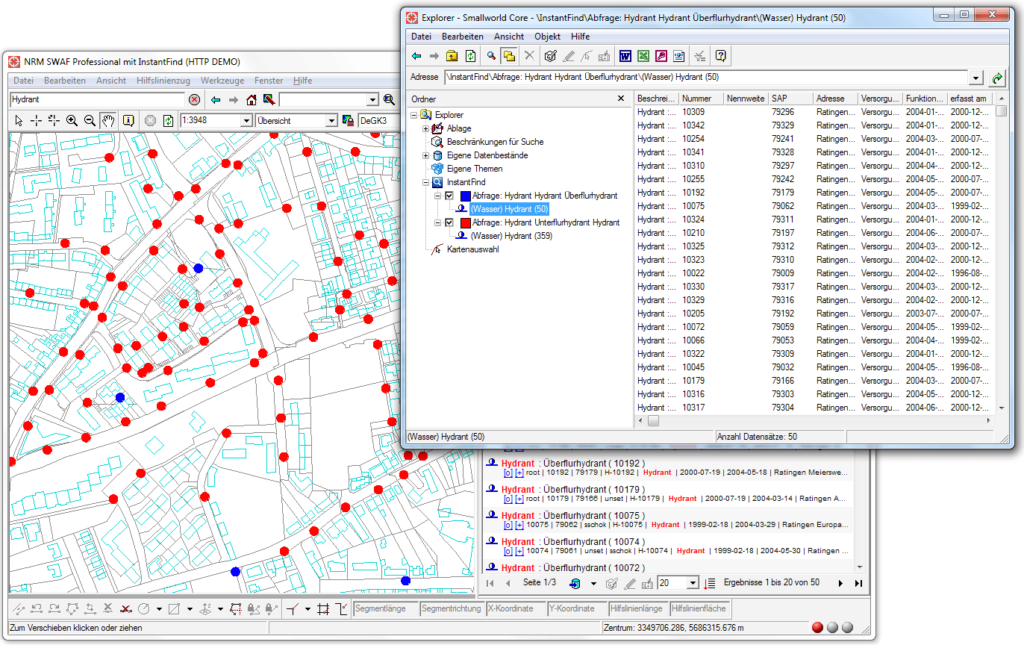
ITS Instant Find Explorer Plugin
Search results processed by ITS Instant Find SOM are matched with the query and displayed in the Explorer. Each individual query can be visualised in colour via the ITS Instant Find Explorer Plugin. This tool provides an easy and flexible solution for creating thematic maps, for example to visualise hydrants in different colours based on their attributes i.e. underground, above ground or garden hydrant.
Integration via the API
ITS Instant Find displays search results on individual pages according to their relevance. Users can directly access this information. Furthermore, analyses and thematic maps can be created based on search results and with the help of the ITS Instant Find Spatial Object Manager (SOM). This offers users further standard tools for processing search results such as the feature class menu, the object editor and the Smallworld Explorer. All search results are mapped geographically using point geometries. Optionally, text is displayed in the map.
SAP Integration
ITS Instant Find is not restricted to data located within Smallworld. It is also possible to search, find and analyse data that is accessible through Smallworld applications and by implementing ITS Instant Find. An interface for the SAP integration via SBI is also available to incorporate SAP data into ITS Instant Find.